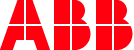
Forum Migration Notice
We're transitioning to a more modern community platform by beginning of next year. Learn about the upcoming changes and what to expect.
Current and older versions of RobotWare

Maxim Riabichev
admin
If you are looking for the latest or older versions of RobotWare, they are available via
RobotStudio -> Add-ins -> RobotApps -> Filter for RobotWare ->
Choose the version in the drop-down menu to the right.
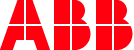
—
Maxim Riabichev
PC Software Support Engineer
Post edited by Maxim Riabichev on
2
Comments
-
Hi dear, I need RobotWare 5.14 but i don't find it RobotApps0
-
Hello,
If the one you are looking for isn't available then you should use the closest version above the one you're looking for.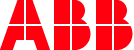 —Maxim RiabichevPC Software Support Engineer0
—Maxim RiabichevPC Software Support Engineer0 -
I have been collecting ABB BaseWare\RobotWare for over 20 years. If there is a version that you need just email me and I will send it to you. I have 2.0 - 5.61.08. Anything after that you can just download like Maxim says above.
� 8
8 -
I need to install version 5.16. Ive got it downloaded and unzipped. I opened the robotware 5.16 folder and ran Setup.exe. I get an installation completed message. When I open up Robostudio and create a new station, I do not see 5.16 under the robotware section in add-ins. What am I missing here??
1 -
You should add it from the Add-Ins tab

0 -
For RW5, check "Options"- "Files And folders" ->"Mediapool for RobotWare 5.X".
I'm having trouble getting my RW 5.16 working aswell.-----------------
David
Swedish freelance ABB robot programmer0 -
graemepaulin said:You should add it from the Add-Ins tab

You can't "add" it from the drop down. It is Download only.
0 -

0 -
So after you installed 5.16 it will likely have installed RW 5.16 in C;\/Program files(x86)/ABB Industrial IT/Robotics IT/Mediapool. You can copy or cut that folder and move it to C:/Users/"your user name here"/AppData/Local/ABB Industrial IT/Robotics IT/Robotware/
It will then be available to use the system builder to update your system's RW to 5.16Lee Justice0 -
How would I find my Robotware key?0
-
System builder should show it under "Control module".Lee Justice0
-
If, IF, you have a backup you can use an XML viewer to checkout system.xml (I use a web browser) in the backups root directory, or drill down to the BACKINFO folder and open the keystr.txt file.
I used to use the keystr.txt file until I noticed the system.xml file has the keystrings as well as the options, and sub-options listed in a coherent (to me anyway) structure.
...-<Option descr="Drive System 09 66x0/6700">-<SubOption descr="Additional drive">-<SubOption descr="ADU-790A in position X3">-<SubOption descr="ADU-790A in position Y3"><SubOption descr="No drive in position Z3"/></SubOption></SubOption></SubOption>
...0 -
Hi every body
I am searching for robotware 5.30 ,Does any body has this software ?
0
Categories
- All Categories
- 5.7K RobotStudio
- 401 UpFeed
- 21 Tutorials
- 16 RobotApps
- 306 PowerPacs
- 407 RobotStudio S4
- 1.8K Developer Tools
- 251 ScreenMaker
- 2.9K Robot Controller
- 367 IRC5
- 91 OmniCore
- 8 RCS (Realistic Controller Simulation)
- 858 RAPID Programming
- 43 AppStudio
- 4 RobotStudio AR Viewer
- 19 Wizard Easy Programming
- 111 Collaborative Robots
- 5 Job listings





