Forum Migration Notice
We're transitioning to a more modern community platform by beginning of next year. Learn about the upcoming changes and what to expect.
3HEA-01600-800215.00 missing
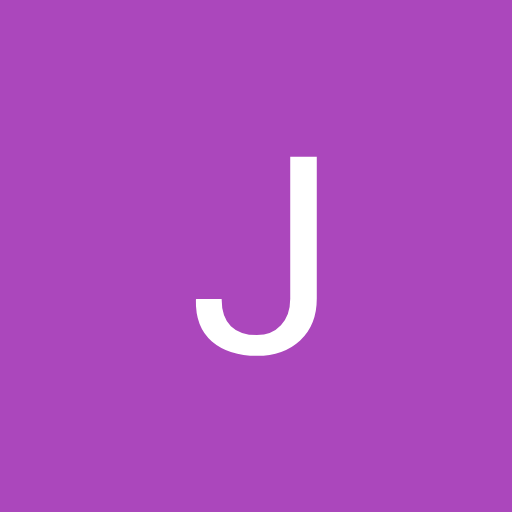
in RobotStudio
I've tried creating a solution from a back up to no success even Ethernet cord from controller to laptop and still got this any idea's?
Tagged:
0
Comments
-
This is an option file (positioner, track, etc) you will have to copy it from the controller hard disk, or you could use the go offline function in RobotStudio (top right of your screen shot) when connected to the controller.
0 -
Where can i find it on the hard disk? As with my free version I can't use the go offline function.0
-
For RW5 it is in a directory called media pool directly under the root.
Just had a look in the manual for RW6 and it is now an Add-In.
So your system must be a RW5 system?
0 -
Look under hd0a/<systemname>/PRODUCTS. If you find the option there, copy the entire directory to %localappdata%\ABB Industrial IT\Robotics IT\RobotWareJohannes Weiman
Software Engineer
RobotStudio Team, ABB Robotics1 -
So I've been super busy with other projects and just got back to this yesterday. So I have copied the whole 3HEA-01600-800215.00 directory to media pool and imported it yet still not able to create solution with robot from back up.0
-
Can you create the VC from scratch using installation manager?0
-
Do you mean just create a empty solution?graemepaulin said:Can you create the VC from scratch using installation manager?0 -
You do not need to be in an empty solution to do so.
I was meaning to create the VC from the installation manager on the controller tab (ensure you use the RW6 version) - using the new option.
Remove the virtual license and add the real licenses (including the 3HEA-01600-800215.00.rlf)
The license files are in the backup in a directory inside the backinfo directory.
If this is successful you can add it to your solution (I copy the VC into the solution directory so it is all kept together- before you add it to the solution).0 -
Okay I will give that a try tonight thanks for the help hopefully this time it all works 😊0
-
So I couldn't get it to work was hopeful a few times but no luck I've got a few screenshots.

 0
0 -
I have had the same issue on occasion, but have managed to get it to complete after retrying.0
-
So I've tried 3 more times with no luck. Got the trial going, tried to use go offline, and had it still not find the file. I've attached a screenshot that show the file in the controller under products
 as well as the same folder in the media pool I don't understand why it has to fight me so much. 0
as well as the same folder in the media pool I don't understand why it has to fight me so much. 0 -
I've had trouble in the past with the File Transfer tool build into RS, I've fixed it by using an FTP client like FileZilla instead0
-
@Justin_Keller
I had to contact my local ABB support to get option package files for my unique robot (see image) and then in RS Addin tab ->install package. Then I was able to create VC with installation manager 6.
Maybe option package files are included at delivery on usb or DVD, I don't know, but you could always ask your local ABB retrieve them for you in Webconfig.
Before RW6 I was told that you could achieve same result by adding the files to your local PC's Mediapool.
-----------------
David
Swedish freelance ABB robot programmer0
Categories
- All Categories
- 5.7K RobotStudio
- 401 UpFeed
- 21 Tutorials
- 16 RobotApps
- 306 PowerPacs
- 407 RobotStudio S4
- 1.8K Developer Tools
- 251 ScreenMaker
- 2.9K Robot Controller
- 366 IRC5
- 91 OmniCore
- 8 RCS (Realistic Controller Simulation)
- 858 RAPID Programming
- 43 AppStudio
- 4 RobotStudio AR Viewer
- 19 Wizard Easy Programming
- 111 Collaborative Robots
- 5 Job listings

