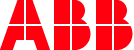
Forum Migration Notice
We're transitioning to a more modern community platform by beginning of next year. Learn about the upcoming changes and what to expect.
Can't play simulation
ClearWay
✭
in RobotStudio
Hi everyone,
I'm a bit new to RobotStudio and I'm trying to make 3 paths around the triangle, circle and square. Been sitting with this problem for hours and it is driving me mad, everytime I press play I get this error saying "Robot axis configuration error".
Been searching on google and forums but nothing that helps. I attached the files if somebody can take a look and help me, it would be very appreciated!
Thanks in advance for any help!
I'm a bit new to RobotStudio and I'm trying to make 3 paths around the triangle, circle and square. Been sitting with this problem for hours and it is driving me mad, everytime I press play I get this error saying "Robot axis configuration error".
Been searching on google and forums but nothing that helps. I attached the files if somebody can take a look and help me, it would be very appreciated!
Thanks in advance for any help!
0
Best Answer
-
Hello ClearWay,
There's an issue with the configuration, as the error message states:50442: Robot axis configuration errorDescriptionIt is not possible to reach the programmed position with given robot configuration.
Right-click the path and select Auto configuration -> All move instructions.
Also, you might want to use a "fine" zonedata:
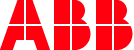 —Maxim RiabichevPC Software Support Engineer0
—Maxim RiabichevPC Software Support Engineer0
Answers
-
Thank you so much, you don't know how much I appreciate the help after I've been trying to solve this for hours!Maxim Riabichev said:Hello ClearWay,
There's an issue with the configuration, as the error message states:50442: Robot axis configuration errorDescriptionIt is not possible to reach the programmed position with given robot configuration.
Right-click the path and select Auto configuration -> All move instructions.
Also, you might want to use a "fine" zonedata:
I'm just wondering, I'm trying to create paths for the circle but for some reason when creating targets I can't select anything on the blue circle. Are there a special reason for this? Also are the an easy way to make the circle? When creating targets all I get is MoveL instructions, how do you get MoveC?Thanks in advance for the help!0 -
Figured it out, two MoveL instructions could be combined to a MoveC. Still couldn't figure out why I can't select targets on the circle so I removed the circle and added another one and it worked.ClearWay said:
Thank you so much, you don't know how much I appreciate the help after I've been trying to solve this for hours!Maxim Riabichev said:Hello ClearWay,
There's an issue with the configuration, as the error message states:50442: Robot axis configuration errorDescriptionIt is not possible to reach the programmed position with given robot configuration.
Right-click the path and select Auto configuration -> All move instructions.
Also, you might want to use a "fine" zonedata:
I'm just wondering, I'm trying to create paths for the circle but for some reason when creating targets I can't select anything on the blue circle. Are there a special reason for this? Also are the an easy way to make the circle? When creating targets all I get is MoveL instructions, how do you get MoveC?Thanks in advance for the help!0 -
Here's how you could do it:
1. In the ribbon, Home tab, select Path -> AutoPath
2. Select an edge of the circle and in the AutoPath window select the radio button "Circular", and hit Create. To select the edge of the circle, experiment with selecting different options amongst these:
3. Select all the new targets that just got created, right click one of them, select:
Then, orient them according to Target_10, or HomePosition, or any other target that has the same orientation as your TCP. Then hit Apply.
4. Perform the Auto Configuration routine as with the triangle but use the circular movement option this time.
4.1 (Optional) Add the move to HomePosition instruction to make things tidy, like with the Triangle in my example.
5. Sync to Rapid.
6. Hit Play.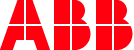 —Maxim RiabichevPC Software Support Engineer1
—Maxim RiabichevPC Software Support Engineer1 -
Once again, thanks for the help and detailed answer! You are the best!Maxim Riabichev said:Here's how you could do it:
1. In the ribbon, Home tab, select Path -> AutoPath
2. Select an edge of the circle and in the AutoPath window select the radio button "Circular", and hit Create. To select the edge of the circle, experiment with selecting different options amongst these:
3. Select all the new targets that just got created, right click one of them, select:
Then, orient them according to Target_10, or HomePosition, or any other target that has the same orientation as your TCP. Then hit Apply.
4. Perform the Auto Configuration routine as with the triangle but use the circular movement option this time.
4.1 (Optional) Add the move to HomePosition instruction to make things tidy, like with the Triangle in my example.
5. Sync to Rapid.
6. Hit Play.0 -
Hi again, sorry to bother you but I got this other problem. I need to move the tool through the maze. You will understand better if you see the file. I'm pretty much done and everything looks good but I can't understand why I get this error when I simulate the path. Would you mind checking for me what the problem might be? I have done the Auto configuration -> All move instructions like 10 times and still the same error.Maxim Riabichev said:Here's how you could do it:
1. In the ribbon, Home tab, select Path -> AutoPath
2. Select an edge of the circle and in the AutoPath window select the radio button "Circular", and hit Create. To select the edge of the circle, experiment with selecting different options amongst these:
3. Select all the new targets that just got created, right click one of them, select:
Then, orient them according to Target_10, or HomePosition, or any other target that has the same orientation as your TCP. Then hit Apply.
4. Perform the Auto Configuration routine as with the triangle but use the circular movement option this time.
4.1 (Optional) Add the move to HomePosition instruction to make things tidy, like with the Triangle in my example.
5. Sync to Rapid.
6. Hit Play.
Thanks in advance!
0 -
Hello!
I'm not sure what this assignment is supposed to teach you, but one way to get out of the situation you are stuck in would be to move the workObject -500 in the Y-axis.
So that it looks something like this:
Then Auto Configuration works, and so does Move Along Path.
Other ways to solve this issue would be to experiment with different configurations per target and/or use of ConfL and/or SingArea (look them up in the manual).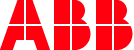 —Maxim RiabichevPC Software Support Engineer0
—Maxim RiabichevPC Software Support Engineer0 -
Thank you so very very much for the help. I sat like 1 hour last night trying to get this to work. You can only imagine the relief I feel right now after it worked. Again thank you so much and I really appreciate the help!Maxim Riabichev said:Hello!
I'm not sure what this assignment is supposed to teach you, but one way to get out of the situation you are stuck in would be to move the workObject -500 in the Y-axis.
So that it looks something like this:
Then Auto Configuration works, and so does Move Along Path.
Other ways to solve this issue would be to experiment with different configurations per target and/or use of ConfL and/or SingArea (look them up in the manual).0
Categories
- All Categories
- 5.7K RobotStudio
- 401 UpFeed
- 21 Tutorials
- 16 RobotApps
- 306 PowerPacs
- 407 RobotStudio S4
- 1.8K Developer Tools
- 251 ScreenMaker
- 2.9K Robot Controller
- 366 IRC5
- 91 OmniCore
- 8 RCS (Realistic Controller Simulation)
- 858 RAPID Programming
- 43 AppStudio
- 4 RobotStudio AR Viewer
- 19 Wizard Easy Programming
- 111 Collaborative Robots
- 5 Job listings

