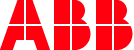
New 3d mouse behavior
Options
The updates to the 3d mouse behavior when from being really good in version 2021.2 to horrible in version 2021.3
Can you please change back to the old behavior.
Can you please change back to the old behavior.
Tagged:
0
Comments
-
Hello!
I use a SpaceMouse Pro from 3DConnexion and my experience is the exact opposite of yours.
Could you be more specific regarding what you find horrible?
Thanks!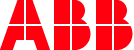 —Maxim RiabichevPC Software Support Engineer0
—Maxim RiabichevPC Software Support Engineer0 -
By the way, have you seen the release notes for 2021.3, mentioning the changes to the 3D mice?

Could this be of use for you perhaps?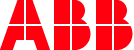 —Maxim RiabichevPC Software Support Engineer0
—Maxim RiabichevPC Software Support Engineer0 -
Hi Maxim
Yes I have looked through the release notes and it is precisely that change that is responsible for my experience. Even if I check the sideways rotation off, I feel like everything is flying around.
I have the same settings on my 3Dconnection mouse.
Before the rotation around the station felt more controlled.
True, it is "better" in the sense that it behaves just like any other CAD program, but I really enjoyed how the "old" robotstudio did it.
I will try to make a youtube video off it, that i can share.
0 -
Okay, I have now tried to disable the sidewise rotation option and I see what you mean.
The reason this was implemented is because we've received requests from several customers/users to "unlock full 3D mouse functionality".
I will speak to R&D and see if there's perhaps some kind of checkbox in options which could be added to re-enable the limited 3D mouse functionality that you are asking for.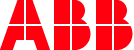 —Maxim RiabichevPC Software Support Engineer0
—Maxim RiabichevPC Software Support Engineer0 -
A checkbox for old functionality would be nice. Hopefully I will learn to get more control soon, otherwise I would like to change back to old version.
A collegue of mine showed me a tip: make a ”view center” macro on one of the buttons on the 3D mouse.-----------------
David
Swedish freelance ABB robot programmer0 -
Another tip is to double-click the objects you want to orbit in the menu on the left.
My own take on this issue: I learned to use the 3D mouse in a CAD software, so for me the way RS used to implement the 3D mouse functionality was somewhat infuriating.
Furthermore, in the release notes there was a statement saying that RS had full support for the 6DoF mouse while in reality: a) one of the axes was hard locked, b) it was impossible to freely orbit around objects, and c) all buttons on the mouse didn't work.
In my opinion, the current implementation unlocks the full potential of the hardware, something I think all software should.
TL:DR: In 2021.3 the mouse was finally let out of its cage!
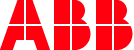 —Maxim RiabichevPC Software Support Engineer0
—Maxim RiabichevPC Software Support Engineer0 -
I know the function to orbit the selected parts, however now i have to make a lot of corrections when rotating. Before i could just let it rotate around the z axis and it would not disturb the other axis.Maxim Riabichev said:
TL:DR: In 2021.3 the mouse was finally let out of its cage!
Would it be possible to get the hardlock on that one axis again and be able to cage the mouse alittle ??
??
0 -
I must say that i completely agree with kkNielsen.
I have not learned to use a 3D mouse in a CAD environment (my background is robot programming), but I have really appreciated the 3D mouse. What I find with the new behaviour is that is:
1. Different
2. It's a bit disturbing that I cannot get it to pan/orbit in the same way using the space mouse as with ctrl/shift. I have the space mouse in my office, but not always with me when using RobotStudio. Therefore it is even harder to use the space mouse when the behaviour is different.
I would much appreciate a check box to be able to use the space mouse in the old behaviour.0 -
We had a nightmare with this change but found if you turn off the left and right tilt setting in the 3Dconnexion setting, then select front or rear view in studio to get the station straight and level, then close studio and reopen it the the space mouse operates the way it used to.
0 -
Hello @Maxim Riabichev,
I recently started using a SpaceMouse Pro with the latest 3DxWare driver and the latest RobotStudio 2024.3.1 (Version 24.3.10958.1). Somehow all pan/zoom and other functions in RS are crazy fast. Any changes I make in the Advanced settings in the SpaceMouse's software, is not reflected in RS. Other softwares like Fusion, Prusa are reacting to changes. The only way to slow down the craziness is to set Navigation sensitivity in RS to 0.1, but it's still to sensitive to other CAD softwares. Could you check with the dev team, please if they could fix this with the next update?
0 -
Hello there,
Unfortunately, I am unable to reproduce the issue you're describing. Changing the settings in the 3DConnexion software does change the speed of pan/zoom in RS for me.
Speculation: Could the issue you're describing have something to do with permissions? I.e. if you start the 3DConnexion software without admin permissions, but RS is running with admin permissions, then perhaps the 3DC software cannot "see" and affect RS?
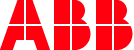 —Maxim RiabichevPC Software Support Engineer0
—Maxim RiabichevPC Software Support Engineer0 -
AntalH said:Hello @Maxim Riabichev,
I recently started using a SpaceMouse Pro with the latest 3DxWare driver and the latest RobotStudio 2024.3.1 (Version 24.3.10958.1). Somehow all pan/zoom and other functions in RS are crazy fast. Any changes I make in the Advanced settings in the SpaceMouse's software, is not reflected in RS. Other softwares like Fusion, Prusa are reacting to changes. The only way to slow down the craziness is to set Navigation sensitivity in RS to 0.1, but it's still to sensitive to other CAD softwares. Could you check with the dev team, please if they could fix this with the next update?
I have had the same issue multiple times.
The only fix I have found is reinstall windows.Systemintegrator - Web / C# / Rapid / Robotstudio
If I helped, please press Vote Up
☑️2024 - RobotStudio® User Group0 -
Hello Maxim,Maxim Riabichev said:Hello there,
Unfortunately, I am unable to reproduce the issue you're describing. Changing the settings in the 3DConnexion software does change the speed of pan/zoom in RS for me.
Speculation: Could the issue you're describing have something to do with permissions? I.e. if you start the 3DConnexion software without admin permissions, but RS is running with admin permissions, then perhaps the 3DC software cannot "see" and affect RS?
I tried changing it at both softwares, didn't help. Another issue I noticed that the the buttons also kept at default (altough I changed them specifically for RS). The 3DConnexion software can recognize when RS is active, but the on command level it's not working. Do you know or can you ask someone what program is responsible to "transfer" the commands from 3DxWare to RS? I would try systematically reinstalling those before reinstalling Windows - as previously written by Tompanhuhu.
UPDATE: I removed 3DxWare and RobotStudio, reinstalled 3DxWare, then RobotStudio and now it's working fine. Should've started with the basics.. anyhow, thank you for taking time at the problem.Post edited by AntalH on0 -
I would much appreciate a check box to be able to use the space mouse in the old behaviour.
Daniel
0
Categories
- All Categories
- 5.6K RobotStudio
- 400 UpFeed
- 20 Tutorials
- 14 RobotApps
- 301 PowerPacs
- 406 RobotStudio S4
- 1.8K Developer Tools
- 250 ScreenMaker
- 2.8K Robot Controller
- 346 IRC5
- 73 OmniCore
- 8 RCS (Realistic Controller Simulation)
- 844 RAPID Programming
- 20 AppStudio
- 4 RobotStudio AR Viewer
- 19 Wizard Easy Programming
- 108 Collaborative Robots
- 5 Job listings



